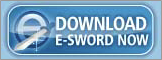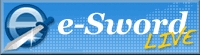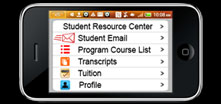Assignment Instructions:
Your may take as long as necessary to complete this assignment.
If you wish to clear the form and start over, click the "Reset Form" button below. You may reset the form as many times as necessary.
Each assignment form has different questions. Use the correct assignment form for the course and lesson you are submitting. The course and lesson name appear at the top of the form.
WARNING: Do not compose your answers in the assignment form. Keep a copy of your work on your local computer before resetting the form. Resetting the form will clear the form.
When you are finished composing your answers on your local computer, copy and paste your work into the form and click the "SEND" button at the bottom of the page to submit your work.
Fields marked by the red asterisk (*) are required fields.
ICM Student Orientation
ICM Student Support
ICM Student Orientation
Click the play button to begin video lesson and follow along with the class notes below the video window. When you complete this video, click the "Lesson Assignment" button at the bottom of this page to open the lesson assignment.
After watching the ICM Orientation video, click the "Go On to Next Section" button below to test your computer's settings with ICM's online assignments.
ICM Request for Support
Account Setup & Orientation
Insure you have received your acceptance letter and completed your
Enrollment Agreement before beginning these steps.
Step 1 - Complete ICM's Student Account Setup Form
ICM's Email & Student Registration form registers your ICM student account. This account will give you access to all of ICM's online courses. It also assigns you an email address for all ICM corrospondence.
Your ICM email account will be the first letter of your first name and your full last name. For example, John Smith's email address would be This email address is being protected from spambots. You need JavaScript enabled to view it..
Your assigned password will be your last name and your date of birth in the format of mm/dd/yy. For example, if John Smith was born on January 22nd, 1980 then his email password would be smith012280, where "01" represents the first month January. The "22" represents the 22nd day of the month, and the "80" represents 1980.
Your password will be unique to you. It will be as hard to forget as your name and birthday. You will use this password to log into both your ICM student email as well as your ICM student account to access your online courses.
Though still under development, ICM will soon support a student profile page where you may access your course list, transcripts, and grades.
Please allow up to 2 business days for ICM's administration staff to process your registration and setup your student account.
Click here to open ICM's Student Account Setup Form
Step 2 - Complete ICM's Orientation Course
ICM's Orientation Course gives you the tools to successfully work with ICM College as well as testing your computer, internet connection speed, and software versions for compatibility with ICM’s streaming video courses, online assignments, and virtual web classroom.
Included in the orientation course is a welcome message from our president and founder Dr. Ray Self as well as orientation in the following areas:
- Using ICM’s Course Catalogs
- Opening an ICM Course
- Operating Lesson Controls
- Completing a Lesson Assignment
- How to Log into Your ICM Student Email Account
- How to Register for an ICM Web Class.
- Taking Classes in ICM’s Virtual Web Classroom
- How to Find Help Plus Many Other Topics.
Click Here to Open ICM's Orientation Course